(Caution: "Flashing the BIOS may cause problem for the new settings. So, see & note all your past bios settings from boot menu. I fetch this problem & my PC' CPU FAN CONTROL was enable with new bios version. This cause sound's in my PC'S Hard Disk & at last it became unusable. It also decreased the speed of Fan in my PC.")
Most of us are bored to see the same BIOS image. If you have a Intel based main board (mobo) you can change the BIOS image & upgrade to it’s newer version by these medium step-
Most of us are bored to see the same BIOS image. If you have a Intel based main board (mobo) you can change the BIOS image & upgrade to it’s newer version by these medium step-
1. First Download Intel(R) Integrator Toolkit
2. Then Run CPU-Z & check your computer’s main board model.
3. Install Intel(R) Integrator Toolkit & Run it when Internet connection is active.
4. At first stage Create a new workspace
5. Then select your mobo model
or, search manually by typing your mobo model in Filter this list menu.
6. When it shows your mobo model click on it & wait a little bit.
7. From the right side menu (below BIOS files for this selection menu) select the newer version & read Release notes. (Release notes are necessary to read because it tells whether it will be supportable for your mobo or not). Then click on Continue>.
8. Change the My System function as you want.
9. From left side menu click on Boot\Boot Device Priority\.
Then change the 1st boot device to CD/DVD-Rom Drive*
change the 2nd boot device to Hard Disk Drive*
10. After finishing the System Function task click on Flex Modules from left panel.
11. From the right side right click on logo & select Edit Module
12. Custom BIOS splash screen dialogue box will open now. Click on File\Open Graphics File…
13. Select your favorite BIOS image & be aware of file size. In my mobo 25KB is the highest size. It will different at your turn.
14. When the image is open click on Update BIOS File
Keep your eye on Space Remaining message. If it becomes “-“ (minus) you will not be able to Continue the task. So decrease the image size by Photoshop/Caesium according to the "-" (minus) size.
15. Then you are in a BIOS file menu. Deselect DOS from it.
16. From the Report menu deselect all. & hit Continue
17. When all the process is complete, go to My Documents\Intel(R) Integrator Toolkit\ and double click on My Computer (Custom BIOS Update Package) icon from this folder.
Hint: If you are a ASUS mobo user you may try this link


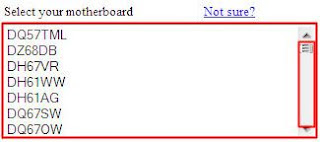









No comments:
Post a Comment